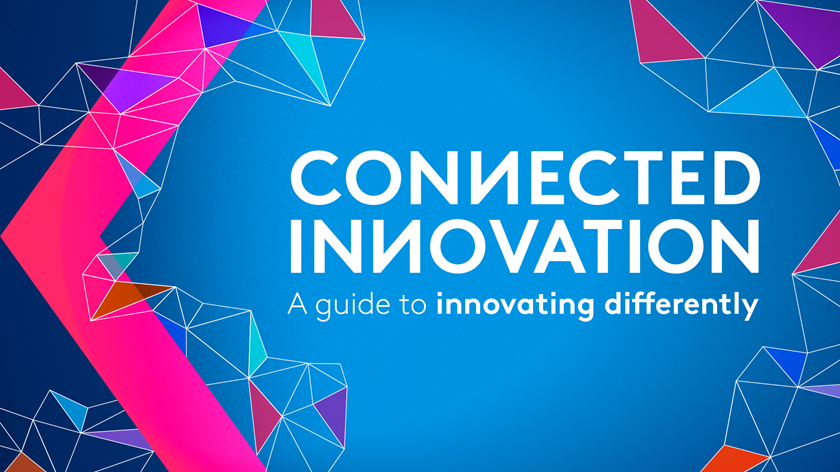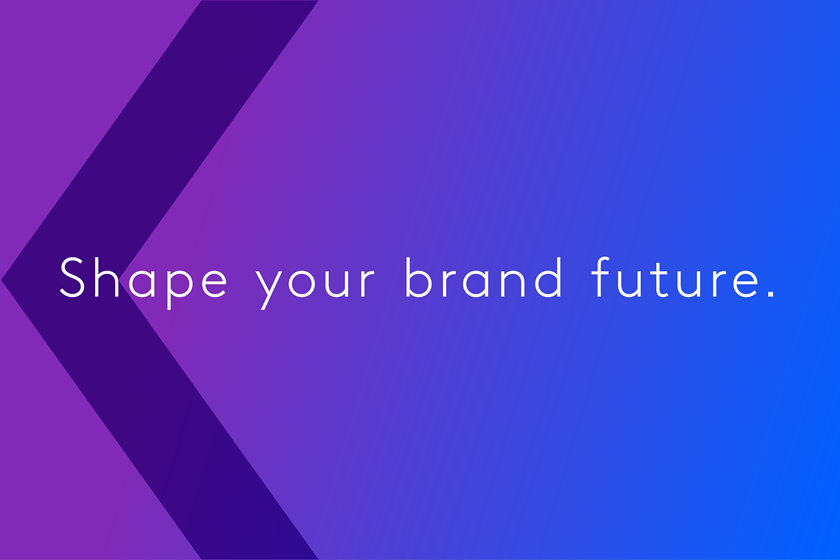Shape your brand future
-
ExpertiseExplore the many areas where Kantar will help your organization to succeed, through a deeper understanding of people.How we help you
-
IndustriesReceive dedicated solutions based on our deep industry knowledge.See what we do in your industry
-
InspirationRead our latest articles and reports, with expert perspectives, proprietary data, and thought-provoking insights.See more Inspiration

Global scale, local relevance
Our strength lies in the unrivalled diversity of our people, methodologies, specialisms and points of view that seamlessly fuse to give us a unique and complete understanding of people, across the world.
See office locationsInspiration
The priority for a brand lies in achieving authenticity, consistency, and being meaningfully different to fuel brand growth. We explore why meaningfully different brands have a head start with AI.
How to build shopper-centric retail strategies that drive impact.
Half of the top 100 brands in the world are seen as “lacking” in sustainability credentials by consumers.
Sustainable growth requires a balanced mix of brand building and performance marketing efforts.
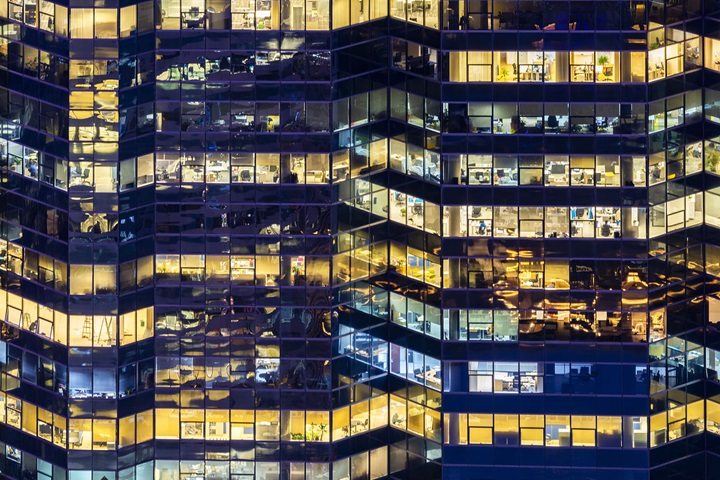
Careers at Kantar
Would you like to uncover fascinating insights, within a global company that leads the way in human understanding? At Kantar you can join 28,000 colleagues who help do that, every day.
Join us